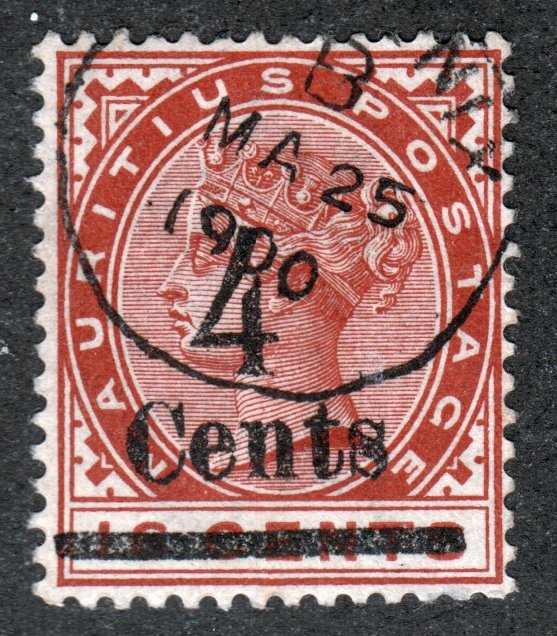Discussion - Member to Member Sales - Research Center

Discussion - Member to Member Sales - Research Center


Login to Like
this post
First, buyers are required to pay for what they buy. Of course, things happen and some items go unpaid. Sometimes buyers pay without an invoice, or some other deal (like a trade) is worked out between buyer and seller (nothing wrong with that). While the system was not designed to let buyers not pay for what they buy, reality creates situations where this does not happen and sometimes sellers don't pursue non-payment. With that said, there is a process that can be used to remove sold lots so that they do not appear in the list of non-invoiced lots.
The text copied below comes from the Invoicing Help page, which can be accessed under the Seller's tab on the Auction page.
"You can mark old lots as "Closed" so that they don't show up in the list of auction lots that are available to be invoiced. To do this go to the Invoice List and from the Invoice Menu on the left side of the screen, select "Update Invoice Auction Lot Status". This will give you your list of Auction Lots Sold that have not as yet been included on an invoice.
To mark these auction lots as closed, select them by clicking on the checkbox in the left hand column. If you want to select them all and then un-check lots that you don't want to mark as closed, press the "Select All" button that is found either at the top or at the bottom of the list. When you are happy with what you have selected, press the "Save" button and all the Auction History records that you have selected will be updated. If you find that you have made an error, you can come back to this screen and un-select the lots that you want to be able to include on an invoice and press the "Save" button. "

Login to Like
this post
I know this topic has been discussed before but after searching the discussion board posts with every keyword I could think of I couldn't find what I was looking for. Can anyone explain how to delete sold but uninvoiced lots by buyer from the Summary of Uninvoiced Lots page? Thanks in advance!!

Login to Like
this post

re: Deleting Uninvoiced lots
First, buyers are required to pay for what they buy. Of course, things happen and some items go unpaid. Sometimes buyers pay without an invoice, or some other deal (like a trade) is worked out between buyer and seller (nothing wrong with that). While the system was not designed to let buyers not pay for what they buy, reality creates situations where this does not happen and sometimes sellers don't pursue non-payment. With that said, there is a process that can be used to remove sold lots so that they do not appear in the list of non-invoiced lots.
The text copied below comes from the Invoicing Help page, which can be accessed under the Seller's tab on the Auction page.
"You can mark old lots as "Closed" so that they don't show up in the list of auction lots that are available to be invoiced. To do this go to the Invoice List and from the Invoice Menu on the left side of the screen, select "Update Invoice Auction Lot Status". This will give you your list of Auction Lots Sold that have not as yet been included on an invoice.
To mark these auction lots as closed, select them by clicking on the checkbox in the left hand column. If you want to select them all and then un-check lots that you don't want to mark as closed, press the "Select All" button that is found either at the top or at the bottom of the list. When you are happy with what you have selected, press the "Save" button and all the Auction History records that you have selected will be updated. If you find that you have made an error, you can come back to this screen and un-select the lots that you want to be able to include on an invoice and press the "Save" button. "

Login to Like
this post