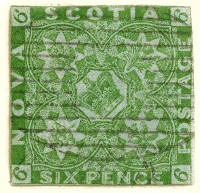The new Discussion Board handles tags completely differently than the old Discussion Board. We had constant problems in getting the tag syntax correct, especially with new members. Trying to workout how to upload an image for first time was just frustrating for the person trying to get it to work. The new discussion attempts to eliminate all that confusion.
The following is a discussion of the formatting tags that are available. It should be noted that the formatting tags cannot be nested, in other words you can't have one tag inside another.
Displaying an Image:
An image is very easy to display in your discussion board posting, whether it be stored on the Stamporama webserver or on an image hosting service like Photobucket.com, it all works the same. Here are two examples:
- Stored on the Stamporama webserver
[image]/upload/1652478923.jpg[/image] - Stored on another server like photobucket.com
[image]http://i403.photobucket.com/albums/pp112/fatherauld/cgh41.jpg[/image]
Point to note: all formatting tags have an opening tag and a closing tag. Both are needed for the formatting to work correctly. In the case above, the image tag has an opening tag "[image]" and a closing tag "[/image]". Please note the square brackets.
Uploading an Image:
The new discussion board has the ability to upload an image and place it at any point in the message posting that you are creating. Please see the Stamporama Article regarding image uploading by clicking here.
Linking to a Stamporama Article, Posting or Another Website:
Link tags are slightly different than other formatting tags in that a link tag requires two parameters: the first is the URL address that you want to link to, and the second is the text that you wish to appear as the link in your posting. For example:
[link]http://stamporama.com, here[/link]
The word "here" is the link that you would click on to take you to the Stamporama home page.
Bold, Italics Underline and Bold plus Underline:
Basic inline formating is very simple:
- Bold
[b]This text will appear bolded in your message[/b] - Italics
[i]This text will appear in italics in your message[/i] - Underline
[u]This text will appear underlined in your message[/u] - Bold and Underlined
[bu]This text will appear bolded and it will be underlined[/bu]
Font Colors:
The new discussion board allows you to change the font color for a piece of text to Red or Blue, for extra emphasis.
- Red
[red]This text would appear in Red[/red] - Blue
[blue]This text would appear in Blue[/blue]
Font Size:
You can change the font size for extra emphasis.
- Large
[large]This will appear in standard font size +1[/large] - Larger
[larger]This will appear in standard font size +2[/larger]
Headings:
Standard headings 1, 2 and 3 are supported in the new Discussion Board.
- Heading 1
[h1]This will appear as a standard HTML H1 heading[/h1] - Heading 2
[h2]This will appear as a standard HTML H2 heading[/h2] - Heading 3
[h3]This will appear as a standard HTML H3 heading[/h3]
Quotation:
You may often want to quote something that someone else has said in one of their messages. To do this you will use the standard cut and paste, that works in all applications, and the Quote tag. For example:
[quote]This is a very wise thing that David once said to me[/quote]
This will appear in your message as an HTML Block Quote. It will be centered on the screen line and will have double quotes around it.
Strike Through:
If you want to use the Strike Through formatting tag, it is in the following format:
[strike]the words that you want to Strike Through[/strike]
It will work like this.